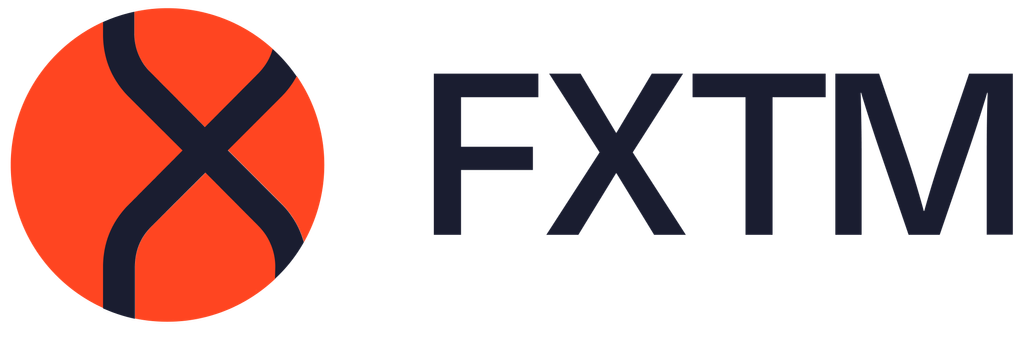FAQ
What can we help you with today?
Frequently Asked Questions
If you get this message, it means that your number or email was already used to register with FXTM.
If you’ve forgotten your password, you can follow the steps to create a new password here.
While you can only open one MyFXTM account, you can open multiple trading accounts and access a range products and services in MyFXTM.
You can reset your password in 3 simple steps:
- Enter your MyFXTM ID or email
- Enter PIN
- Enter new password.
Please make sure that you keep your password in a safe place and don’t disclose it to any third parties.
Once you become a verified client, you’ll have access to all of FXTM’s products and services. Verify your profile by uploading clear, color copies (mobile photo or a scan) of the following documents:
- Proof of identity – passport, national identity card or driving license
(if your identification document also states your correct residential address, then an additional proof of address document might not be required.) - Proof of address – bank/card statement or utility bill. Examples of documents which can be provided are:
Water/gas/electric/internet/telephone bill.
Residency certificate or tenancy contract.
Advantage: $/€/£ 500
Advantage Plus: $/€/£ 500
FXTM offers a variety of payment methods including credit and debit cards, e-Wallets, crypto, Bank Wire transfers and local payment solutions.
We don’t accept cash deposits.
You can find full details on your transactions in MyFXTM by following the steps below.
- Go to ‘Transaction History’.
- Find the relevant transaction.
- Click on the transaction ID number.
Go to the ‘Accounts Overview’ section from within MyFXTM.
Click on the arrow next to the ‘Deposit’ button on the account you’d like to change the password for and select ‘Change trading password’.
Click ‘Next’ and enter the PIN sent via email or SMS to the relevant fields.
Create your new password and click ‘Submit’.
| Account Type | LIVE | DEMO |
|---|---|---|
| Advantage MT4 Account |
|
|
|
Advantage MT5 Account *Not available for residents of the United Kingdom. |
|
|
| Advantage Plus MT4 Account |
|
|
|
Advantage Plus MT5 Account *Not available for residents of the United Kingdom. |
|
|
| Stock CFDs Account | Same as for Standard MT4 Account |
You can contact our Customer Support Department with any questions you might, from registration, to downloading your platform, to accessing MyFXTM.
Monday to Friday: 24 hours
Saturday: 11:00-16:00
Sunday: 12:00-20:00
(GMT+2/GMT+3 during Daylight Saving Time)
You can contact us by calling +44 203 734 10 25, via Live Chat, or by email [email protected].
Yes. FXTM is a registered brand name of Exinity Limited, regulated by the Financial Services Commission of Mauritius with license number C113012295.
Exinity Capital East Africa Limited is regulated by the Capital Markets Authority of Kenya under license number 135.
You can find out more in our Licensed Broker page.
Trading with a regulated broker ensures:
- Transparency.
- Security.
- Accountability.
- We only work with reputable financial institutions and liquidity providers.
- Strict anti-money laundering procedures.
Forextime Ltd, Forextime UK Ltd and Exinity Limited are the three entities under the FXTM brand. All entities are licenced and regulated in multiple jurisdictions around the world and offer corresponding products and services.
Exinity Capital East Africa Limited is regulated by the Capital Markets Authority of Kenya under license number 135.
The FXTM brand was launched in 2011.
Exinity Limited obtained its FSC Licence in November 2013.
FXTM does not offer its services to residents of: USA, Mauritius, Japan, Canada, Haiti, Suriname, the Democratic People's Republic of Korea, Puerto Rico, New Zealand, the Islamic Republic of Iran, the Occupied Area of Cyprus and Hong Kong.
FXTM abides by a strict regulatory framework. All client funds are held in segregated accounts in top-tier banks, ensuring that your investments are secure and protected at all times.
Full details on the protection of your funds can be found here.
We also guarantee that every necessary precaution is taken to keep your details secure. Learn more about our privacy policy here.
Paying taxes is your personal responsibility. Please research the legislation governing your region or seek independent advice.
Only if it is required by regional legislation and/or regulations.
All documents relating to our business relationship can be found on our Account Opening Agreements page.
MyFXTM is your personal gateway within FXTM where you can open trading accounts, download trading platforms, upload your verification documents, deposit, and withdraw funds, sign up for webinars and much more.
Follow this link
- Enter your information.
- Click ‘Send PIN’ to receive the access code by SMS and Email.
- Enter the PIN in the relevant field.
- Click ‘Register Now.’
If you get this message then it means that your number or email was already used to register with FXTM.
If you’ve forgotten your password, you can follow the steps to creating a new password here.
You’re only able to open one MyFXTM account. You can open additional trading accounts and access other products and services in MyFXTM.
A PIN (Personal Identification Number) is needed to confirm any request to open an account or change password. Your PIN will be sent via both email and SMS, you will need to enter one of the PINs in order to proceed.
In the email you received shortly after your registration. If you didn’t get this email, please use the password reset service.
You can reset your password in 3 simple steps:
- Enter your MyFXTM ID or email
- Enter PIN
- Enter new password.
Make sure that you keep your password in a safe place and do not disclose it to any third parties.
You can change your password in 3 simple steps:
- Request PIN
- Enter PIN
- Enter new password.
You can amend your name by sending us an email to [email protected] explaining why you wish to change it and attaching a copy of your identity document. We will then contact you about the status of your request.
To change your email address or phone number, please access your User Profile page in MyFXTM, click ‘Change’ under the ‘Actions’ column and follow the steps.
You can amend your residential address by sending us an email with a copy of your proof of residence document attached. We will then update your profile as soon as possible.
You can find details on acceptable proof of residence documents here.
To customize your subscriptions, visit the Manage Subscriptions page in MyFXTM. You won’t be able to unsubscribe from necessary communication about your trading activity.
Once you become a verified client, you’ll have access to all of FXTM’s products and services. Verify your profile by uploading clear, colour copies (mobile photo or a scan) of the following documents:
Proof of identity – passport, national identity card or driving license.
If your identification document also states your correct residential address, then an additional proof of address document might not be required. We’ll let you know.
Proof of address – bank/card statement or utility bill, issued no longer than 3 months ago. Examples of documents which can be provided are:
- Water/gas/electric/internet/telephone bill.
- Residency certificate.
Please check the following before uploading:
- That the size of your document does not exceed 25MB.
- That the file is in one of the following formats: gif, jpg, tiff, png, doc, docx and pdf.
If the error message persists, trying clearing your cookies and cache or switching to another browser. If you still continue to have issues, send your documents to [email protected] and we’ll sort it for you.
Once you upload all your documents, it can take up to 10 minutes (during working hours) to 24 hours to verify your profile.
You have the following options:
- If the ID document that you have already uploaded states your current address, then no other document is required.
- You can provide a bank/card statement, residency certificate, mobile phone bill or tenancy contract.
- You can provide an additional ID document stating your current address.
- You can also provide us with a Proof of Residence document that is issued in the name of your landlord, parent or spouse. Please specify whose name the Proof of Residence document is in when uploading the document to MyFXTM.
If you have any questions, please ask us at [email protected]
You’ll need to provide one of the following combination of documents:
- National ID Card (front & back) stating your residential address.
- Driving License stating your residential address.
- Voters Card stating your residential address.
- Passport & bank statement issued within the last 6 months.
- National ID Slip & Age Verification (such as Birth Certificate or Declaration of Age).
If the National ID Slip states your residential address, then no other documents are needed. If not, please also provide us with a bank statement issued within the last 6 months.
Please provide one of the following combinations of documents:
- PAN Card & proof of address document issued within the last 6 months (bank/card statement or utility bill),
- Driving License stating your residential address,
- Passport (photo page & address page),
- Aadhaar Card (front & back) stating your residential address,
- Voters Card (front & back) stating your residential address.
Please provide one of the following combinations of documents:
- National ID Card stating your residential address,
- Driving License stating your residential address,
- Passport & bank/card statement or utility bill issued within the last 6 months.
Please provide one of the following combinations of documents:
- National ID Card (front & back) stating your residential address,
- Driving License stating your residential address,
- Passport & bank/card statement or utility bill issued within the last 6 months.
Please provide one of the following combinations of documents:
- Driving License (front & back) stating your residential address,
- National ID Card (front & back) stating your residential address,
- Passport (photo & address page).
Please provide one of the following combinations of documents:
- Driving License (front & back) stating your residential address,
- National ID Card (front & back) stating your residential address,
- Passport & bank/card statement or utility bill issued within the last 6 months.
A Taxpayer Identification Number (shortened to TIN) is an identification number that individuals and entities use internationally for tax purposes. It's like a unique ID for global taxes. The way TINs are issued, structured, used, and validated varies between countries. Each country has its own specific TIN structure or format with a combination of numbers, characters, or both. In some countries, different categories of individuals may even have different TIN structures. No two people or entities will ever have the same TIN, so it’s an ideal way to make sure everyone has their own distinct identifier for tax matters.
Generally, the national tax authority will issue a Taxpayer Identification Number (TIN) and usually when the individual, business or entity becomes subject to tax in the country.
There are exceptions and some countries will:
- Issue a TIN upon birth
- Not issue a TIN in any situation
- Issue a TIN only in specific cases or for certain individuals or entities
- Issue a different unique identification number, such as a national or permanent identification number, which can be used as an equivalent level of identification and a functional equivalent
Your Taxpayer Identification Number (TIN) is a unique identification, used for tax purposes locally and globally, which is issued and provided by your national tax authority.
Depending on where you’re a tax resident, your TIN may be another form of unique identification, called a functional equivalent.
For individuals, functional equivalents of a TIN can include:
- Hong Kong - Hong Kong Identity Card (HKID) number
- Pakistan - Computerised National Identity Card (CNIC)
- Guernsey - Social Security number
- United Kingdom - National Insurance Number (NINO) or the Unique Taxpayer Reference (UTR).
For entities, functional equivalent TIN types include:
- India - Permanent Account Number (PAN)
- Hong Kong - Business Registration Number.
The above examples aren’t exhaustive, and don’t constitute tax advice. If you need help to determine your TIN, seek professional tax or legal advice.
As the name suggests, a Taxpayer Identification Number (TIN) is typically issued taxpayers in the following categories:
- Individuals, both employed and self-employed
- Organisations, companies, and business entities.
FXTM is a licensed and regulated financial institution. As such, we’re legally obliged to inform the Mauritius tax authorities of the countries in which you are considered a tax resident. The Mauritius government cooperates with other countries to counter tax evasion and therefore requests this information from financial institutions.
Tax residency means the country in which you’re legally obliged to pay taxes. This can be the same country as your physical residency or citizenship, but it may also be in another country, depending on the countries in question.
You may also have tax obligations in more than one country. In these instances, you may have more than one Taxpayer Identification Number (TIN). If you have multiple TINs, please raise a ticket to contact our customer support team.
An overview of the tax residency rules applicable in various countries can be found on the OECD website. If you’re uncertain about your tax residency, you should contact your tax advisor or local tax authority.
Yes, it’s possible.
Tax residency means you’re a tax resident of a country under its national tax laws. You or your income may, however, be exempt from taxation based on certain national tax laws or tax treaties. As a result, it’s possible to be a tax resident of a country and not be obliged to pay taxes in that country.
Yes, although this is dependent on the laws of the country of your tax residency. Profits from trading may be treated as income, added to your total income, and taxed according to the tax regime you fall under.
To help fight tax evasion and to protect the integrity of tax systems, governments around the world introduced a system for automatic exchange of information on financial accounts between countries. This system is known as Common Reporting Standards (CRS) and is incorporated in Mauritius laws.
Regulations based on the Organization for Economic Cooperation and Development (OECD) Common Reporting Standard (CRS) require Financial Institutions (FIs) to collect and report certain information about an account holder’s tax residence.
Each country or jurisdiction has its own rules for defining tax residence, which are outlined on the OECD website.
Generally, you’ll find that your tax residency is the country in which you live. But there are circumstances where you may hold tax residency in another country, or in multiple countries at the same time.
As a financial institution licensed and regulated in Mauritius, we’re legally required to collect, verify and share customer details, such as country of tax residency and financial account information, with the Mauritius tax authority. They, in turn, under intergovernmental agreements, share this information with the tax authority of the country, or countries, in which the customer is, or potentially is, a tax resident.
You’ll need to contact your national tax authority and follow their steps to obtain your Taxpayer Identification Number (TIN). Once received, and if required by your local tax authority, be sure to report your trading income on your tax return, to avoid any possible penalties and fines and be compliant with laws and regulations applicable to you.
Follow these steps to enter your TIN on MyFXTM:
- Log into your dashboard
- Click on ‘My Profile’
- Scroll down to the bottom right of the page
- See the section ‘Tax Identification Number’
- Enter your TIN in the field
- Save your changes by clicking ‘Submit’
If you don’t have a TIN, you’ll have to give the reasons as to why not, considering your local tax laws and CRS regulations.
FXTM offers a variety of payment methods including credit and debit cards, e-Wallets, Bank Wire transfers and local payment solutions.
You should note that we do not accept cash deposits.
Limits are set by the payment providers individually. The minimum/maximum for each method can be found in MyFXTM.
You can find full details on your transactions in MyFXTM by following the steps below.
- Go to ‘Transaction History’.
- Find the relevant transaction.
- Click on the transaction ID number.
All acceptable currencies are outlined on our Deposits and Withdrawals page.
- Transactions in USD, EUR, GBP and NGN are processed without conversion. (If your trading account and deposit are denominated in different currencies, fund will be converted.)
- Transactions in currencies listed here will be converted as per the FXTM exchange rate table.
- Transactions in any other currency will be converted as per the exchange rates of the payment provider/bank.
To optimise our customer service efforts and offer high-quality support when you need it most, we’ll charge a small $3 transaction fee for any deposits or withdrawals less than $30 or equivalent.
We offer a variety of local payment solutions for different regions. Most of these are listed on our Deposits and Withdrawals page. Alternatively, you can find a full list of all payment methods available in your region when you login to MyFXTM and visit the "My Money" section. Remember to reach out if you have trouble choosing the one that’s right for you.
Wallets are created automatically when you open a MyFXTM account and can be used to make deposits, withdrawals and internal transfers to and from your trading accounts in different currencies. The most important thing to remember is that wallets are not the same as trading accounts - they are just internal accounts (or wallets) designed to keep your money stored within MyFXTM.
Every registered FXTM client.
- Open the Deposits page within the My Money section in MyFXTM.
- Choose your preferred deposit method and click ‘Deposit’.
- Select the MyFXTM account or wallet you wish to deposit funds into and complete the necessary fields.
- Confirm your deposit details in the next page.
Some additional steps might be asked from your payment provider.
Details on the processing time for each payment method can be found on our Deposits and Withdrawals page.
If we need to request and verify additional information then the processing time might be longer.
FXTM is not liable for any delays caused by a 3rd party payment processor.
All deposits made during the weekend/bank holidays will be processed according to the standard processing times for each payment method.
Yes, however you will need to send us an to email explaining the reason for this.
If the funds are deposited through the shareholder’s personal bank account then:
If you are the sole shareholder: The deposit can be processed, but the withdrawal must be sent back to the same bank account as that which made the initial deposit.
If there are several shareholders: We need written consent from all shareholders. Once written consent is received then the funds will be processed. If a withdrawal is requested, the funds must be sent back to the same bank account as that which made the initial deposit.
No we’re afraid not, we don’t accept third-party transfers. The name of the sender must match the name used when registering with FXTM.
Yes, you can! Simply contact Customer Support or our Back Office Department in order to correct the negative balance on your account.
After completing the steps outlined in ‘How to deposit funds into my account?’ you will be redirected to your bank’s page where you will be asked to provide some additional information.
If this is your first deposit via Credit/Debit card you will need to upload or email a clear colour copy of the front and back of your credit card in order for us to process your request.
The following information should be visible:
- The card-holders name (This must match the name used during registration).
- Name of issuing bank
- The last 4 digits of the card number (all others must be covered).
- Credit/Debit card expiry date.
- Cardholder’s signature.
The CVC2/CVV2 (last 3 digits on the back of your card) must also be covered.
An example can be found below:


If the card is linked to a joint account, please refer to our answer for the question "Can I make a deposit using a joint account?"
After completing the steps outlined in ‘How to deposit funds into my account?’ you will be re-directed to your selected E-wallet’s website in order to approve your transaction.
Some e-wallets may require additional details.
After completing the steps outlined in ‘How to deposit funds into my account?’ you will be given details on how to proceed with an online payment or transfer from your bank account to FXTM’s bank account.
Once the transaction is complete, you will need to upload or email the payment confirmation showing the following:
- The bank account number.
- Bank account holder’s name (this should match the name used during registration).
- Payment details.
Your transfer should be processed within 3-5 business days from the date the funds were sent from your account. If your deposit takes longer than 5 business days, please contact our Back Office department.
FXTM is not responsible for any additional bank charges.
After completing the steps outlined in ‘How to deposit funds into my account?’ you will be asked to select the bank you wish to use and complete the necessary fields.
If this is your first deposit via Online Banking China, you will need to upload or email a screenshot of your bank statement showing:
- Your name (this should match the name used during registration)
- Your account number
- The transaction to FXTM
If this is your first deposit, after completing the steps outlined in ‘How to deposit funds into my account?’ you will need to upload or email a screenshot of your WebMoney account showing the following.
- WebMoney ID
- Full name (this should match the name used during registration)
- Address
- WM Passport type (deposits can only be accepted from accounts with ‘Formal’ or higher WM Passport status).
For step-by-step information on how to deposit using local payment solutions, please contact your dedicated Account Service Manager.
This might be due to additional charges made by your payment provider/bank. Please provide us with the payment confirmation showing the charges we will reimburse accordingly.
- Go the Withdraw page within the ‘My Money’ section in MyFXTM.
- Select the payment method and click ‘Withdraw’.
- Select the trading account or wallet you wish to withdraw funds from and complete the necessary fields.
Withdrawals must be made in proportion to the deposits according to the payment method used.
Your withdrawals must be transferred to the same card, e-wallet, bank account used for deposit.
Example:
Initial deposit – 600 USD – Credit Card *3333
2nd deposit – 300 USD – Skrill
Total deposited: 900 USD
Initial withdrawal – 200 USD – must be made using Credit Card *3333
2nd withdrawal - 500 USD – 400 USD must be withdrawn using Credit Card *3333 and 100 USD must be withdrawn using Skrill.
Total withdrawn: 700 USD
In some cases, Credit Card withdrawals can only be made within 12months of the initial deposit.
All withdrawal requests are processed by our Back Office Department within 24 hours. However, the time required for the funds to be transferred to your account will depend on the payment method used.
- Bank Wires: Between 3 - 5 business days.
- Credit/debit cards: Between 3 – 10 business days.
- E – wallets: Within 1 business day.
Please email us an official document from the card issuer stating that the card was cancelled or lost and we will then advise you how to proceed.
Yes, as long as you have sufficient free margin on your account to cover the withdrawal and any extra fees that may occur.
You can calculate your free margin here.
If this is your first withdrawal, you should ensure that the withdrawal is made to the same card used to make your initial deposit.
If your e-wallet has already been verified, your withdrawal will be processed automatically, some transactions may take longer time if we need to take extra care to process. Feel free to contact Customer Support for further assistance
In order to withdraw you will need to verify your bank account by uploading bank statement showing:
- Account holder’s name (this should match the name used during registration).
- Account number.
If this is your first withdrawal, you should ensure that the withdrawal payment is made to the same bank account used to make your initial deposit.
You will also need to provide the following via upload or email:
- Bank name
- Bank account number
- Province and City
- Your name (this should be written in Chinese characters)
You need to ensure that you have already made a deposit using this method.
You can cancel your request in MyFXTM in the ‘Transaction History’ tab under the ‘My Money’ section by clicking ‘Cancel’.
- Go to the ’Internal Transfers’ page within the ‘My Money’ section in MyFXTM.
- Select the account you wish to transfer funds from and to, the amount and click ‘Confirm’.
- You can only make internal transfers between your own trading accounts
- Transfers can only be made in the currency of those accounts.
- There are no minimum/maximum limits to internal transfers.
- If you have a bonus on the account, then according to the Terms and Conditions of the bonus we may have to cancel it. If this is the case, we will send an email asking you to confirm if you want to proceed with your request.
No, all internal transfers are free.
However, if the currency between the two accounts differs then the funds will be converted based on the FXTM exchange rates on the day the funds are credited to the account.
- Go to the Withdraw Funds page of the ‘My Money’ section in MyFXTM.
- Select the IB Transfer payment method and click ‘Withdraw’.
- Select the wallet or trading account you would like to withdraw from and deposit to and specify the amount. Then click ‘Confirm’.
- 'Select reason for withdrawal and click 'Confirm'.
Internal transfers are processed within minutes. If you experience any delay, please contact our Back Office department.
If your deposit was declined, there should be an email in your inbox explaining the reasons for the decline.
You can also check the status of your deposit/withdrawal in MyFXTM .
Your request might have been declined because of one of the reasons below:
- Card not active for online activity
- Payment declined by card issuer
- 3D security (Credit/Debit Card)
- Incorrect card details
- Invalid verification code (Neteller)
- System Error
- Invalid email/user name (E-wallets)
- Closed account
- Wrong account number
- Incorrect currency (Bank – wire)
- Wrong purpose of payment (Bank – wire)
- Transaction rejected by bank
- Incorrect recipient name (Bank – wire)
- Third party transfer. (Local payment)
- Invalid recipient information.
- Payment not accepted.
If you need any further clarification please contact your Account Service Manager, Customer Support or Back Office.
Your request was possibly declined because of one of the reasons below:
- Insufficient balance.
- No trading activity since last deposit.
- Incorrect details.
- Insufficient free margin to cover open positions.
- Payment method used for withdrawal is different from the one used to deposit.
- Withdrawal amount exceeds deposit amount (Credit/Debit Cards).
- Withdrawal doesn’t cover payment system charges.
- Additional information requested was not provided.
- Third-party transfer request.
- Name was written in English (China Union Pay).
If you need any further clarification please contact your Account Service Manager, Customer Support or Back Office.
If you haven’t received your funds in more than 10 business days, you should email our Back Office department requesting an ARN (acquiring reference number). Your credit/debit card provider will then be able to track your withdrawal.
If you haven’t received your funds in more than 5 business days you should email our Back Office department requesting a swift copy. Your bank will then be able to track your withdrawal.
If you don’t receive your withdrawal, please email our Back Office department for more information.
- Insufficient free margin.
- You have a bonus on your account.
Funds are deposited to your wallet in the following cases:
a. You selected your wallet instead of your trading account when filling out your request.
b. If you didn’t specify the trading account number in your transfer request when submitting a bank-wire.
If you wish to transfer funds from your wallet to your account, please click here.
- Select 'My Accounts' tab within MyFXTM.
- Click ‘Open New Account’ and choose the type of account you want to open.
- Fill in the required details and click ‘Open Account’.
No. Only the person who registers for the account can trade.
In the Accounts Overview section in MyFXTM you can see all your live, demo and investment accounts and wallets.
As many as you wish.
In EUR, GBP or USD. Residents of Nigeria can also open a trading account in NGN.
You can find a full list of all the trading instruments we offer here.
- Advantage: 500 $/€/£
- Advantage Plus: 500 $/€/£
- If you're still holding one of our previous accounts with us, please click here
Some fees apply on Advantage MT4 and Advantage MT5 accounts.
Yes, on Advantage accounts.
Yes.
We offer floating spreads across our accounts. You can find full information on our Contract Specifications page.
You can see view our statistics on positive and negative slippage on our Performance Statistics page.
You can find full statistics on our Performance Statistics page.
You can find full statistics on our Performance Statistics page.
Floating.
The maximum available is 1:1000.
The maximum possible leverage for residents of Kenya is 1:400, regardless of instrument or account type.
1:500.
The maximum possible leverage for residents of Kenya is 1:400, regardless of instrument or account type.
Your leverage may change based on one or more of the following reasons:
- Floating leverage.
- If forex positions are open/closed/modified on Standard accounts one hour before the end of Friday’s trading session.
- At the company’s discretion.
You can find more details on ourLeverage and Margin Requirements page.
- Go to the ‘Accounts Overview’ section in MyFXTM.
- Select the green arrow next to ‘Deposit’ on the trading account you wish to change the leverage for.
- Select your new leverage and verify the changes.
- Click ‘OK’.
Standard, Mini and Micro.
You can find full information on our Contract Specifications page.
| Maximum Volume per Trade | Maximum Number of Orders | Maximum Volume of Orders | |
|---|---|---|---|
| Shares | 10 | 100 | 20 |
| Advantage | 100 | Unlimited | Unlimited |
| Advantage Plus | 100 | Unlimited | Unlimited |
There is a swap-free option on all our accounts, except MT5 and does not apply on exotic currencies.
You can select the swap-free option when you open your trading account or enable it with the steps below:
- Go to the ‘Accounts Overview’ section within MyFXTM.
- Select the green arrow next to ‘Deposit’ on the trading account you wish to change make swap-free.
- Choose the ‘Enable swap-free mode’ option.
The swap-free option is available for clients in selected countries. If the option isn’t available on your account please contact us.
This is a fee charged for keeping positions open on each instrument over a certain period of time.
You can find full details for each instrument on our Contract Specifications page, under Swap Free Fee and Swap Free days allowance sections.
In forex, securities are delivered on the second day after the deal. Fees on specific orders and instruments mentioned below are charged three times their normal rates due to the inclusion of weekend fees on orders held:
- From Wednesday to Thursday.
- On USDCAD, USDRUB, EURRUB, USDTRY, and EURTRY from Thursday to Friday
- Spot Commodities and Spot Indices from Friday to Monday
| Margin Call | Stop Out | |
|---|---|---|
| Advantage | 80% | 50% |
| Advantage Plus | 80% | 50% |
1 spread.
Message: “no connection’ means you’ve selected the wrong server.
Message: “invalid account” means you’ve entered the wrong ID/password.
- Go to the ‘Accounts Overview’ section from within MyFXTM.
- Click on the arrow next to the ‘Deposit’ button on the account you wish to change the password for and select ‘Change trading password’.
- Click ‘Next’ and enter the PIN sent via email or SMS to the relevant fields.
- Create your new password and click ‘Submit’.
This is used as a public password that you can use to show your results to your investors and has no trading permissions.
Your read-only password should be different from your trading account password.
- Select the ‘Tools’ tab and then ‘Options’ from inside your trading platform.
- In the ‘Server’ tab, click on ‘Change’ and then ‘Change investor (read-only) password’.
- Complete the fields with your new password and click ‘Confirm’.
- Click ‘OK’ to finalise the process.
Make sure your read-only password is not the same as your trading account password.
The net profit/loss for closed orders in your account may be summarized and presented in MT4 as balance transactions with comment "Summary trade result mm.yy" where mm represent the month of the year and yy the year itself.
Therefore, when you see in your trading history a comment for example "Summary trade 03.17 = 9.38$", it means that net profit for all orders that closed in March 2017 was 9.38$ and it is not a deposit. Similarly, when you see in your trading history a comment for example "Summary trade 04.17 = -10.45$", it means that the net loss of all orders that closed in April 2017 was -10.45$ and it is not a withdrawal.
Additionally, please also note that the full trading history for every account is accessible at any time through MyFXTM.
Login to MyFXMT --> my Accounts --> Accounts Overview --> Choose an account --> Orders History --> Prepare Report
Trading Service Details
From 00:05 Monday to 23:55 Friday EET. For full details on specific instruments please see Start Trading and Close Trading times.
GMT+2/GMT+3 DST
Asia: 00:00 – 9:00 (GMT)
Europe: 08:00 – 17:00 (GMT)
New York: 13:00 – 22:00 (GMT)
Amsterdam, Frankfurt (Germany) and Hong Kong.
| Account Type | LIVE | DEMO |
|---|---|---|
| Advantage MT4 Account |
|
|
|
Advantage MT5 Account *Not available for residents of the United Kingdom. |
|
|
| Advantage Plus MT4 Account |
|
|
|
Advantage Plus MT5 Account *Not available for residents of the United Kingdom. |
|
|
| Stock CFDs Account | Same as for Standard MT4 Account |
The Company acts as a principal (therefore, the Company is the sole Execution Venue for the execution of the Client’s orders). Moreover, when the Company executes Clients’ orders, it may in turn route its own orders to regulated EU and Non-EU financial institutions.
Orders in which the price reaches: Buy Limit, Buy Stop, Stop Loss, Take Profit, Sell Limit and Sell Stop are executed instantly.
However, in case of rapid market movements, pricing gaps, important microeconomic new releases etc. we reserve the right to execute the order at the first available price.
Yes, however trading can be extremely risky at that time.
Spreads are known to increase during volatile conditions, this does not happen from our side but depends on our liquidity providers.
Yes, you can also find our news feed here.
- Daily commentary in our Daily Market Analysis section.
- Live Economic Calendar.
- News feed in our Forex News Timeline.
- Market updates every Tuesday and Thursday in our Market Analysis Videos section.
- Market Forecast published every quarter.
Yes, you can find more information on the FXTM Trading Signals page.
You can start using them by following the steps below:
- Go to the ‘Trading Services’ section in MyFXTM and select ‘FXTM Trading Signals’.
- Select the trading instrument you wish to view scenarios on.
- Study the outlook and adjust your trading strategy.
Yes.
- After downloading and installing the EA log into your trading platform.
- Select the ‘File’ option from the toolbar and then ‘Open Data Folder’.
- Click on ‘MQL4’ and then ‘Experts’ and drag your EA to the new folder that appears.
- Restart and re-log into your platform.
Ensure that the EA is permitted to trade on your platform:
Go to the ‘Tools’ tab, select ‘Options’ then ‘Expert Advisors’ and check if the ‘Allow Automated Trading’ feature is switched on.
If the EA has been successfully activated then there’s should be a smiley face on the top-right corner of your chart.
If the EA is still not working then you should check for any errors in the log files in the ‘Experts’ tab.
For further assistance, please refer to the EA provider or the MQL4 community forum.
A Virtual Private Server that functions independently according to your settings.
Find out more in our Forex VPS Trading page.
The minimum deposit required is 5,000 USD, which gives you unlimited access to our VPS service.
For Windows PC:
- Download and install the indicator and log in to your trading platform.
2. Select the ‘Open data folder’ from the ‘File’ tab. - Click ‘MQL4’ and then ‘Indicators’ and drag the indicator from your desktop to the new folder that opens.
- Exit your platform and log in again.
- Check your Navigator Window to find your new indicator.
For MAC/OS X:
- Go to the ‘Applications’ folder and right click (Command + click) on the trading platform icon.
- Select ‘Show Package Contents’ and click ‘Drive C’.
- Navigate to ‘Program Files’ and then to the relevant trading platform folder.
- Select ‘MQL4’ and then click ‘Indicators’.
- Drag and drop your indicator to the window that opens.
Select ‘Tools’ and then ‘New Order’ from within your trading platform.
Complete the required information in the new window.
- Right/Double click on the trade you wish to close.
- Once the order window opens, click ‘Close’ and then ‘OK’.
You can view all closed positions in the ‘Account History’ tab.
Send us an [email protected].
Standard Account: You can set your Stop Loss/Take Profit in the new order window.
Advantage Account: You can set the Stop Loss/Take Profit after placing a new order by double clicking on the order or with a right click. Amend it by selecting ‘Modify or Delete Order’ from the ‘Trade’ tab in the terminal window.
You cannot modify or delete a Stop Loss/Take Profit once the price is reached.
The prices displayed on the MT platform charts are the maximum Bid or High (top of the bar) and minimum Bid or Low (bottom of the bar).
- Ask price = Bid + Spread
- Minimum ask = Low + Spread
- Maximum ask = High + Spread
On Buy positions, your Stop Loss and Take Profit orders will be triggered when the Bid price reaches the order level.
On Sell positions your Stop Loss and Take Profit orders will be triggered when the Ask price reaches the order level.
Buy Limit and Buy Stop orders will be triggered when the Ask prices reach order level.
Sell Limit and Sell Stop orders will be triggered when the Bid prices reach order level.
You can display an ‘Ask Line’ in your charts by following the steps below:
- Right click anywhere on the chart and select ‘Properties’.
- Go to the ‘Common’ tab and select the ‘Show Ask Line’ option.
- Click ‘OK’ to apply.
Because of the spread and commission (for Advantage account) being applied.
Possible reasons:
Your account is set to read-only.
You are logged in using your read-only password.
Your read-only password is the same as your trading account password.
You haven’t made the minimum deposit required for that account.
Yes.
Trailing stops become inactive when you log out of your platform or you get disconnected.
Yes, this is called ‘hedging’.
Because you are allowed hedging.
This happens if you’ve given the platform an extra instruction before the previous one was completed that can happen from multiple clicks or a hyperactive EA.
Simply log out of the platform and login again.
No, we don’t. If you have Trailing Stops and EAs these will become inactive automatically if your platform is closed or you’re logged off.
Ensure that you’ve made the minimum deposit required.
If the issue persists, please contact our Customer Support team.
Ensure that you’ve made the minimum deposit required.
If the issue persists, please contact our Customer Support team.
Because it has been inactive for 13 days, as per Share’s Account Terms of Business.
You can re-enable your account by following the steps below:
- Select your Shares account under the ‘My Trading Accounts’ section in MyFXTM.
- Click on ‘Activate Account’ in the Account Details page.
- A confirmation email will be sent once the process is complete.
Your position will remain open and will be rolled over (at a swap charge) to the next trading day. You can find our swap fee rates in our Contract Specifications page.
The first thing you should do is change your trading account password.
Then you should take a look at your trading history:
- Click on the ‘Journal’ tab in your MT platform.
- Within the ‘Journal’ tab, right click anywhere and select ‘Open’.
- View your trading activity.
If you’re using the MT platform on more than one device, you will have to retrieve all log files in order to your entire history.
If you need any help, please contact Customer Support.
Commission is applied only on our Advantage MT4 account and the Advantage MT5.
Advantage MT4: Commission is charged at 4 units of the Base currency and the conversion rate to the trading account’s currency (if applicable).
Example:
If your account is in USD.
If you trade 1 lot USD/JPY. Commission will be $4.00
If you trade 1 lot EUR/USD. Commission will be 4.00 EUR * (exchange rate) 1.10873 = $4.43
If your account is in EUR:
You trade 1 lot EUR/USD. Commission will be EUR 4.00
If you trade 1 lot USD/JPY. Commission will be $4.00 / (exchange rate) 1.10873 = 3.60 EUR
Advantage MT5: Commission is fixed at $4, which is $2 when you open a position and $2 when you close it.
You can find more information on our Swap & Commissions page.
Equity = Balance + Credit + Profit/loss + Swap + Commission
Margin = Notional value / Leverage
Example: 1 lot EUR/USD at 1:1000 Leverage:
100,000 EUR / 1000 = 100 EUR
For metals = Volume * Contract Size * Open Price / Leverage
Example: 1 lot XAUUSD: 1 * 100 * 1,263.14 / 500 = $252.63
For shares = Volume * Contract Size * Open Price * Margin %
Example: 1 lot AAPL: 1 * 100 * 42.96 * 0.04 = $171.84
Free Margin = Equity – Used Margin
0.25% = 400:1
0.50% = 200:1
1% = 100:1
2% = 50:1
3% = 33:1
5% = 20:1
The margin requirements for indices and commodities are fixed as per the contract specifications.
Margin Level = Equity/Margin Used x 100
You can also calculate your margin level using our Margin Calculator.
Swaps = Pip value x Number of lots x Swap rate x Number of nights
Example:
$10 (pip value for 1 lot of GBP/USD) x 4 (number of lots) x 0.35 (short GBP/USD) x 4 (number of nights) = $56 swaps
Pip values can be found in our Contact Specifications page.
More information on swap charges can be found here.
0.0001 or 0.01 x notional value (depends on the currency – 4th decimal for 5 decimal currencies and 2nd for 3 decimal currencies)
Example: 1 lot of EUR/USD
0.0001 x 100,000 (1 lot= 100,000) = 10 USD.
Alternatively, you can find the value of a pip using our Pip Calculator.
Pip value is always denominated in the quote currency. You can find all information on our Contract Specifications page.
We offer the MT4 and MT5 on various desktop and mobile devices as well as on WebTrader.
You can find more information on our Trading Platforms page.
You can compare both platforms in our MetaTrader4 VS MetaTrader5 page.
No, we will continue offering both platforms.
Windows: Windows 7 and onwards.
Mac: Mac OS X and onwards.
- Select the trading platform in the ‘Download Platforms’ section in MyFXTM and click ‘Download.
- Save the downloaded file and double click to open.
- Click ‘Run’ and allow the program to run.
- Read and accept the terms and conditions
- Click ‘Next’ to finalise the installation.
- Select the trading platform in the ‘Download Platforms’ section in MyFXTM and click ‘Download.
- Save the downloaded file to your desktop and drag the MT platform icon to your Applications folder.
- Double click to open your platform from your Applications folder.
- Go to the ‘Security and Privacy’ section in System Preferences.
- Click on the lock icon and enter your pc username and password.
- Click on the ‘General’ tab and select ‘Anywhere’ in the ‘Allow applications downloaded from’ setting.
- Click on ‘Allow from anywhere’ in the pop-up window that appears.
- Re-run the application.
Yes you can, by installing it to a different location.
After following the first 4 steps from ‘How to install the MT4/MT5 on a Windows PC’ continue with the steps below:
- Instead of ‘Next’ click on ‘Settings’.
Click ‘Browse’ and select a different/new folder to save your platform and click ‘OK’.
It is recommended that you change the name of your folder from the ‘Program Group’ field.
- Click ‘Next’ to finalise the installation.
You can find your trading account number and email in the email you received after opening the account.
You always have the option of changing your password by following the steps here.
- Select the ‘Login’ option in the ‘File’ menu after opening your platform.
- Enter your account number and password.
- Select the appropriate server and click ‘Login’.
Simply select any currency symbol from the Market Watch window and then select ‘Show All’.
For entering the size of the position you want to enter. Volume is measured in lots.
Because you don’t have enough free margin.
You can find out how to calculate your free margin here.
The selected Lot size and Stop Loss/Take Profit is incorrect.
- Login to the platform and go to the ‘Tools’ section.
- Click ‘Options’ then ‘Server’.
- Select the ‘Enable News’ box and click ‘OK’.
The news tab may require additional CPU usage, which could potentially slow down your platform, during periods of heavy economic announcements.
- Log in to your trading platform and press Ctrl+T.
- In the ‘Terminal’ window that appears, select ‘Account History’ and right click anywhere in the new window.
- Select or customize the timeframe.
To save your history:
- Select ‘Save as Report’ or ‘Save as Detailed Report’ after right clicking on the ‘Account History’ window.
Choose the file destination and click ‘Save’.
Your history will be saved as an .html file and it can be viewed by dragging the file into your browser window.
- Open the MT platform and click ‘Tools’.
Select ‘History Center’ and double click on the currency pair.
If the currency pairs don’t appear, double click one of the currency categories (FX Majors, FX Minors, FX Exotics).
- Click ‘Download’.
First, enable chart auto-scroll:
- Right click anywhere on the chart and select ‘Properties’.
- From the ‘Common’ tab select the ‘Chart auto-scroll’ option and click ‘OK’.
To view the full history:
- Select ‘Options’ in the ‘Tools’ tab.
- In the ‘Charts’ you will see a field ‘Max bars in chart’.
- Enter the number 9999999999999 in the field and press ‘OK’.
You will then be able to scroll through the history with either the ‘PgUp’ button or the left arrow key.
iPhone/iPad: Search for the platform within the App Store and click ‘Get’.
Android: Search for the platform within the Play Store and click ‘Install’ then ‘Accept’.
Type ‘FXTM’ in the search bar and select the live/demo server for your trading account (this is in the email that was sent when you opened your trading account).
You can find a full list of our server names here.
That your user ID/password is incorrect.
From the ‘Trade’ tab, press and hold the order. Then, select the action you want to take from the pop-up box that appears.
Select the ‘+’ symbol on the top of your application select the category and trading instruments you want to view.
Yes. Press the ‘f ’symbol in your chart window and select your preferred indicator.
No, these features are available only on the desktop version of the platform.
No, this feature is available only on the desktop version of the platform.
Yes, you can find out more about the FXTM Trader app right here.
JOIN US
Start trading with us today.