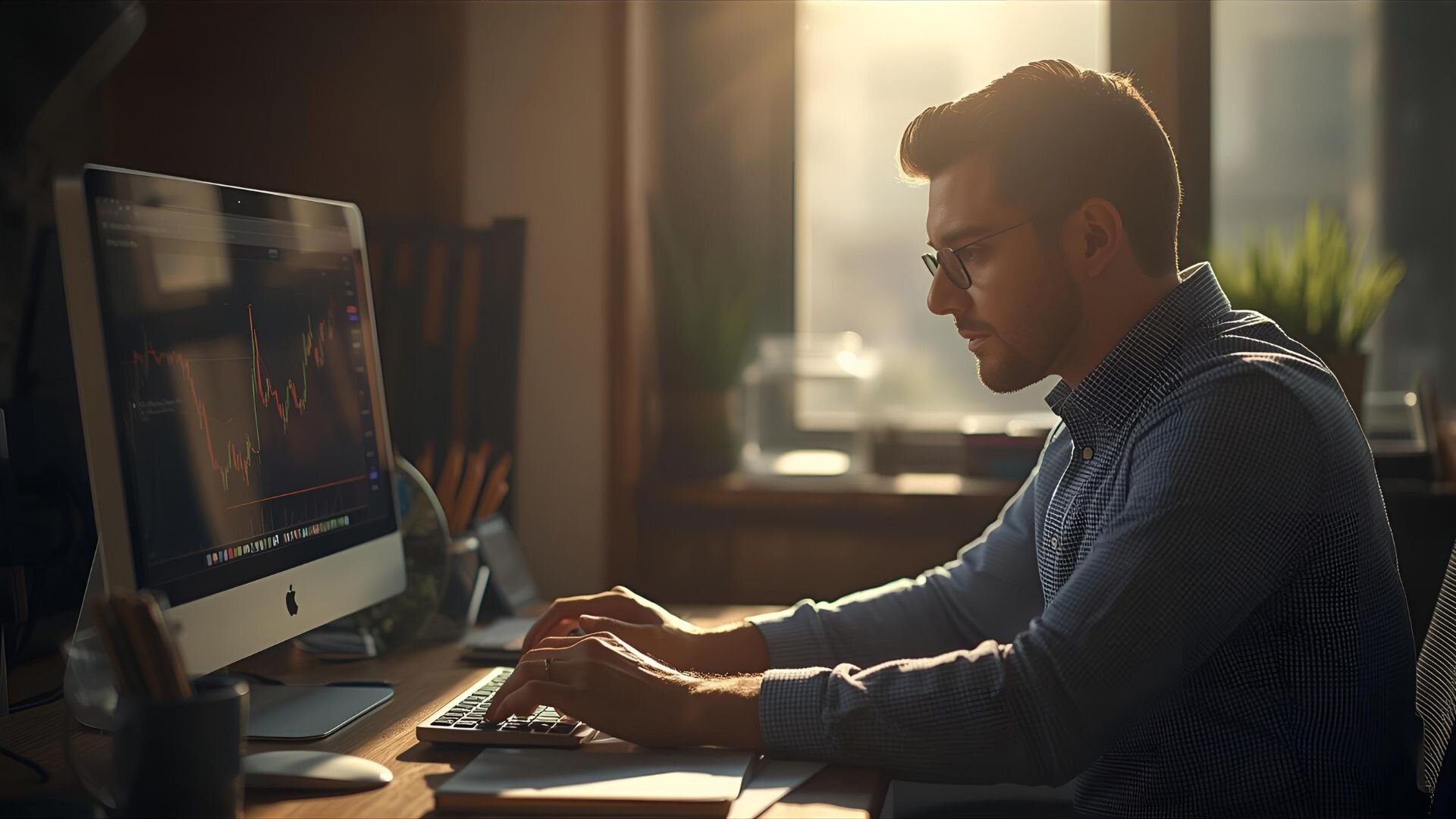
FXTM Trading App Tutorials: Navigating the Dashboard
* Trading is risky. Your capital is at risk.

How to navigate the Dashboard in the FXTM Trading App
The FXTM trading app dashboard is designed to give you a clear overview of your trading activity and quick access to key features. Follow this guide to understand how to use each section.
Home screen overview
When you open the app, the home screen displays three pieces of important information:
- Your account overview
- Any open positions
- The latest trading opportunities
Let's take a look at what each of those means.
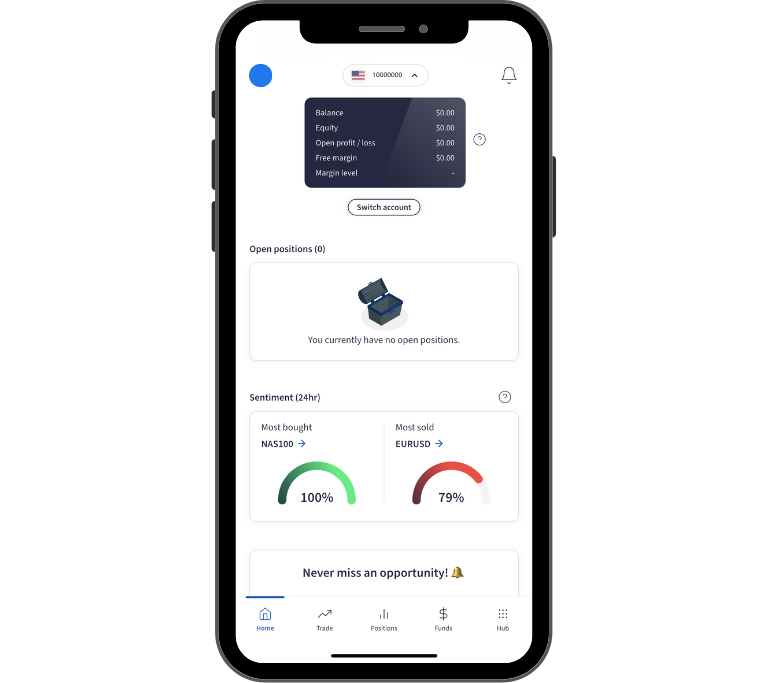
Account overview
At the very top of the screen, you’ll see a summary of your account. This includes:
- Balance
- Equity
- Open profit or loss
- Free margin
- Margin level
Tap the question mark icon to open a glossary that explains each of these terms.

Open positions
Directly below the account overview, you’ll find your open positions.
Tap on any position to view detailed information, including the live price and your current profit or loss.

Opportunities
Your dashboard also pulls together the latest opportunities in the markets so you can see what's happening at a glance.
Trading signals
The dashboard also shows the latest trading signals, which provide trade ideas based on market movements.
Use the one‑tap trade option by selecting Fill order ticket to open a trade directly from a signal.
Tap View all signals to see the full list, organised by market.
Apply the confidence filter buttons at the top to display signals above certain confidence levels (e.g., 80%, 60%).
For more details about the Signal Centre, tap the question mark icon.
Trending instruments
From the dashboard, you can also access charts for trending instruments:
Trending instruments by volume: Shows the most popular instruments of the day, regardless of percentage change.
Trending upwards: Highlights instruments with the strongest positive movements in the last 24 hours.
Trending downwards: Highlights instruments with the strongest negative movements in the last 24 hours.
Use the back arrow to return to the main dashboard after exploring charts.

Notifications
Tap the bell icon in the top right corner to open your notification centre.
Here you’ll find important messages and updates sent to you.
Profile and settings
Your profile and account settings are located in the top left corner.
From here, you can view or update your personal details and account information.

The bottom line
You now know how to navigate the FXTM app dashboard to:
- Check your account overview
- Monitor open positions
- Explore trading signals
- Track trending instruments
- Access notifications and settings
For more detailed guidance, check out our additional FXTM App tutorials below.