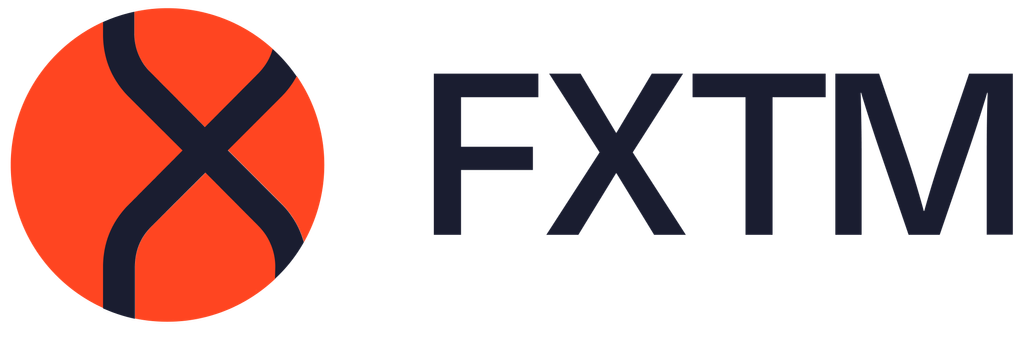Why is my order greyed out when I open it?
Possible reasons:
Your account is set to read-only.
You are logged in using your read-only password.
Your read-only password is the same as your trading account password.
You haven’t made the minimum deposit required for that account.